Answer evaluators for grading chemistry questions
Updated 17 Sep 2025
Answer evaluators compare a student’s answer to a correct or incorrect answer for a skeletal or mechanism answer type. These chemical drawing answer types use the Marvin JS chemical drawing tool. Marvin JS is an advanced chemical editor from ChemAxon, Ltd that's used in pharmaceutical and other industries.
At a minimum, you must add one evaluator and one correct answer. Additional evaluators are optional.
- Set each evaluator to identify a student’s answer as correct or incorrect for the purpose of grading.
- Evaluators can be combined with “and” or “or” to create a single Boolean evaluator, which must match all (and) or any (or) of its member evaluators.
- Grading conditions are evaluated in order starting at the top with the first evaluator. Once a student’s answer matches a condition, no more evaluators are evaluated.
- You can enter wrong answer feedback in an evaluator for when a student's answer matches an incorrect answer. Some feedback messages are also provided automatically to students.
Some evaluators need a molecule or substructure to refer to when evaluating a correct or incorrect answer. You can either draw molecules/structures using Marvin JS or copy and paste a compound sketch from another answer evaluator in the same item.
 Watch a video: Student instructions for drawing with Marvin JS
Watch a video: Student instructions for drawing with Marvin JS
- Select an evaluator that requires you to add a molecule for evaluation purposes.
- Either create a molecule or copy and paste a compound from another answer evaluator.
 Create a molecule/compound by drawing
Create a molecule/compound by drawing- Select a bond from the left toolbar. Single bond is the default.
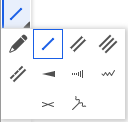
- Point on the canvas to create the molecule. Carbon is active by default. Select
 Undo if you don’t initially get the results you want.
Undo if you don’t initially get the results you want.
H and C appearance — H is shown on the canvas only when hetero and terminal. C is shown only when the atom is terminal. (To change this default, adjust H and C visibility in the Properties area of the Answer box.)
To change an atom on the canvas — Select an atom from the toolbar on the right. (If needed, open the
 Periodic table first.) Point on the atom you want to replace on the canvas.
Periodic table first.) Point on the atom you want to replace on the canvas.To get out of atom mode — Select another tool, like a bond or charge.
- Select any other toolbar options to complete the molecule, like to add charges.
 Copy and paste a molecule/compound from another answer evaluator
Copy and paste a molecule/compound from another answer evaluatorThe molecule/compound must be in the same item.
- Select
 Copy compound sketch from another answer evaluator.
Copy compound sketch from another answer evaluator. - Select
 Paste compound sketch in the evaluator that requires you to enter a molecule.
Paste compound sketch in the evaluator that requires you to enter a molecule.
- Select a bond from the left toolbar. Single bond is the default.
When you draw a molecule or mechanism for a correct or incorrect answer, an MRV (Marvin) file is created.
- Select an evaluator/expression below for more details about it.
- Grading evaluators can apply to either or both the skeletal and mechanism answer types.
| To evaluate or check for this in the student's answer... |
Select this evaluator/expression |
Skeletal | Mech- anism |
|---|---|---|---|
|
Atoms — |
Skel |
Mech |
|
|
Bond Conformation — (Available only when the Three dimensional Marvin JS setup property is selected.) |
Skel |
||
|
Boolean — |
expressionBoolean expressionBooleanMechanism |
Skel |
Mech |
|
Chair Conformation — (Available only when the Three dimensional Marvin JS setup property is selected) |
Skel |
Mech |
|
|
Charge — |
Skel |
||
|
Contains — |
Skel |
Mech |
|
|
Formula — |
Skel |
Mech |
|
|
Functional Group — |
Skel |
Mech |
|
|
Is — |
Skel |
Mech |
|
|
Map Property — |
Skel |
||
|
Mechanism Counter — |
Mech |
||
|
Mechanism Electron Flow (arrows used correctly) — |
Mech |
||
|
Mechanism Products or Starting Materials Is (present) — |
Mech |
||
|
Mechanism Rules
|
Mech |
||
|
Mechanism Substructures (present) — |
Mech |
||
|
Mechanism Topology —
|
Mech |
||
|
Number of Molecules — |
Skel |
Mech |
|
|
Rings — |
Skel |
||
|
Weight — |
Skel |
See also: