View your progress in the Study Plan
The Study Plan Progress page gives you detailed information on your work in your Study Plan and directs you material to practice.
This page is not available when your course does not offer the Study Plan.
To access the Study Plan Progress page, choose Entire Course in dropdown list at the top of your Study Plan Recommendations page and click Go.
At the top of the page, you see a summary of your progress: how many sections or objectives you have mastered and practiced and also how many remain to be worked on. You also see the number of mastery points you have earned so far.
The remainder of the page shows you each chapter and each section of your Study Plan. The material you are recommended to work on next is indicated by either an orange pushpin ![]() or a purple pushpin
or a purple pushpin ![]() , depending on your course. Click a section number go to the recommendations page, where you can practice or prove mastery on the material in that section.
, depending on your course. Click a section number go to the recommendations page, where you can practice or prove mastery on the material in that section.
Each section is color-coded to show what you have mastered (dark blue), what you have practiced (light blue), and what you have not practiced (pale blue).
You can move your pointer over a section to see your progress on the chapter so far. A box pops up to show you what material you have mastered and how many points you earned, what you have practiced, and what remains for you to work on in the section.
For example, in a textbook that includes both sections and objectives, you see a popup similar to this one:
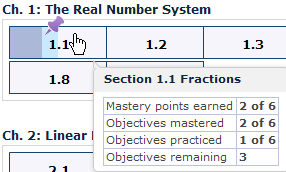
Click OK when you finish viewing your progress in your Study Plan.