Use question data
Some questions include access to data that you need to answer the question.
If the question includes data that you can work with in a spreadsheet application such as Microsoft Excel or manipulate in StatCrunch, click the data icon to use the data:
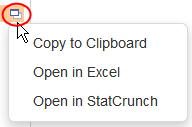
- Click Copy to Clipboard to open a window where you can copy the data from the question:
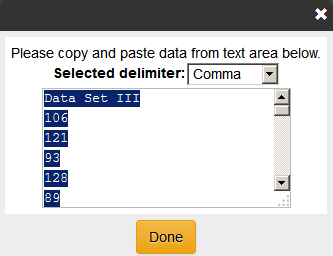
If necessary, use the Selected delimiter dropdown to choose how to separate the individual values. In this example, a comma-separated delimiter produces data in the form: 106, 121, 93, and so on. For most U.S. spreadsheet applications, such as Microsoft Excel, choose commas. For some international versions of products or other spreadsheet applications, you may need to choose another option from the dropdown.
After you have copied the data, you can paste it into Excel or another spreadsheet application.
- In some courses, you can click Open in Excel to open or download an Excel spreadsheet that contains the data in the question.
You cannot open data in Excel when you are doing locked-down tests.
You must have Microsoft Excel or Excel Reader on your device to use this option.
- In some courses, you can click Open in StatCrunch to work with the data in the question in StatCrunch.
See Enter answers in math courses for details on how to input your solutions.