Graph three-point quadratic functions
Using the math grapher tools, you can plot a three-point quadratic function.
Plot a three-point quadratic function
To plot a quadratic function using three points:
- Click the 3-point quadratic tool
 .
. - In the graph, click where you want to locate the first point of your curve. You see the coordinates in the upper-right of the hints in the large grapher.
- Click where you want to locate the second and third points of your curve.
As you move the cursor, a temporary curve appears so you see what your final function will look like. Your completed function is selected so you can adjust it, if necessary.
You can add more than one function to your graph.
Select a function
To select a function:
- Click the selection tool
 .
. - Click the line or point.
If your line is selected, the points you plotted are blue and the function line is orange. When a point is selected, the point is orange.
A selected three-point quadratic function An unselected three-point quadratic function 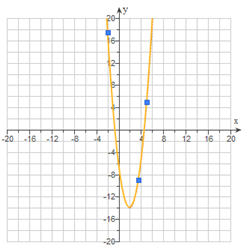
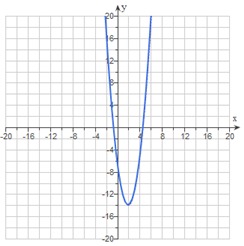
Change a function
To change or delete a function, first select it.
Move a selected function in one of these ways:
- Drag the function to the new position.
- Press Shift plus an arrow key to move the function up, down, left, or right.
Change a selected point in one of these ways:
- Drag the point to the new position.
- Press Shift plus an arrow key to move a selected point.
Delete a selected function in one of these ways:
- On the large grapher, press Delete on your keyboard.
- On the small grapher, click Delete.