Graph straight lines
Using the math grapher tools, you can draw a line between two points, change the line, and format the style of the line.
Plot a line
To plot a line between two points:
- Click the line tool
 .
. - Click on the graph where you want the first point on your line.
- Move your cursor to the second point.
As you move the cursor, a temporary line appears so you see what your final line will look like.
- When your cursor is on the second point, click on the point.
Your completed line appears and is selected.
Select a line or point
To select a line or point:
- Click the selection tool
 .
. - Click the line or point.
If your line is selected, the points you plotted are blue and the line is orange. When a point is selected, the point is orange.
A selected line An unselected line 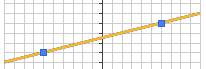
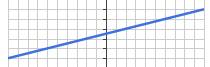
Change a line or a point
To change or delete a line or point, first select it.
Move a selected line in one of these ways:
- Drag the line to the new position.
- Press Shift plus an arrow key to move the line up, down, left, or right.
Change a selected point in one of these ways:
- Drag the point to the new position.
- If your instructor allows it, you can click Edit Coordinates at the top of the large grapher or below the graph in the small grapher. Enter the new coordinates in the popup window and click Submit.
Delete a selected line in one of these ways:
- On the large grapher, press Delete on your keyboard.
- On the small grapher, click Delete.