Graph circles
Using the math grapher tools, you can draw circles.
Plot a circle
To plot a circle:
- Click the circle tool
 .
. - In the graph, click where you want to locate the center of your circle.
- Move your cursor to a point on your circle.
As you move the cursor, a temporary line appears so you see what your final circle will look like.
- When your cursor is on the correct point, click to graph the point.
Your completed circle appears and is selected.
You can add more than one circle to your graph.
Select a circle
To select a circle:
- Click the selection tool
 .
. - Click the line or point.
If your line is selected, the point you plotted is blue and the circle line is orange. When a point is selected, the point is orange.
A selected circle An unselected circle 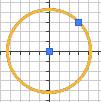
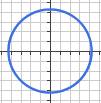
Change a circle
To change or delete a circle, first select it.
Move a selected circle in one of these ways:
- Drag the circle to the new position.
- Select a point or the center of the circle and then press Shift plus an arrow key to move it.
Change the circumference of the circle in this way:
- Drag the point on the circle to the new position.
Delete a selected circle in one of these ways:
- On the large grapher, press Delete on your keyboard.
- On the small grapher, click Delete.
Fill a circle
To fill a circle:
- Click the shading tool icon
 .
. - Click inside the circle.