Quick start: MyReadinessTest instructor
Updated 15 Sep 2025
Get started with MyReadinessTest. Learn how to assess students’ strengths and knowledge gaps for English, mathematics, anatomy, physiology, chemistry, and physics.
- First steps
- Create a program
- Get to know your program
- Get students started
- Prepare your tests
- Report performance and grades
- Move beyond the basics
First steps
Create an instructor account
Register as an instructor to sign in to Pearson products. Use the same account for any Pearson course.
 Watch how to create an account
Watch how to create an account
Access your program
To access your program:
- Go to MyReadinessTest.
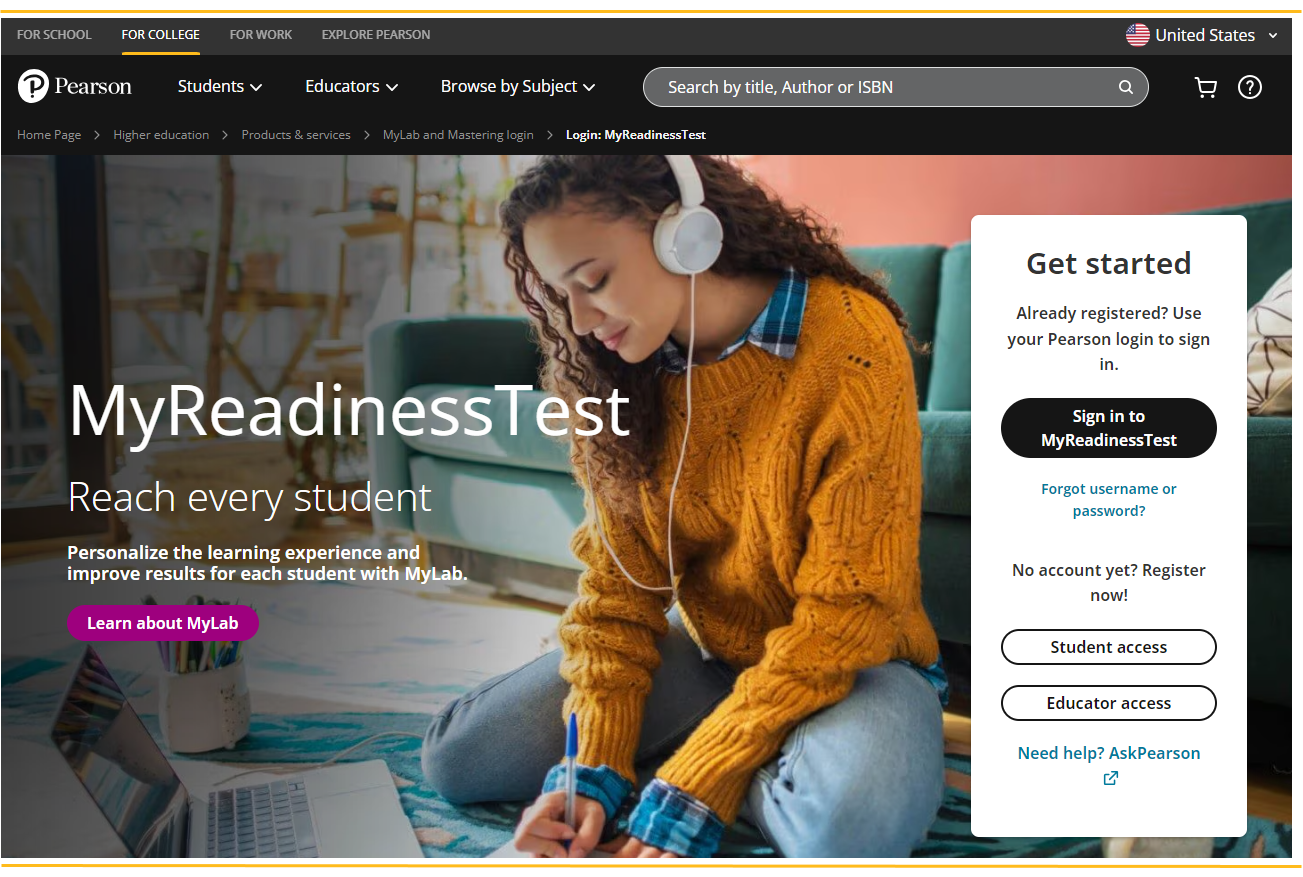
- Select Sign in to MyReadinessTest.
- Enter your credentials.
- Create a new program or select an existing program.
Create a program
The Program Manager page is where you manage your program. To create a program, use the create program wizard.
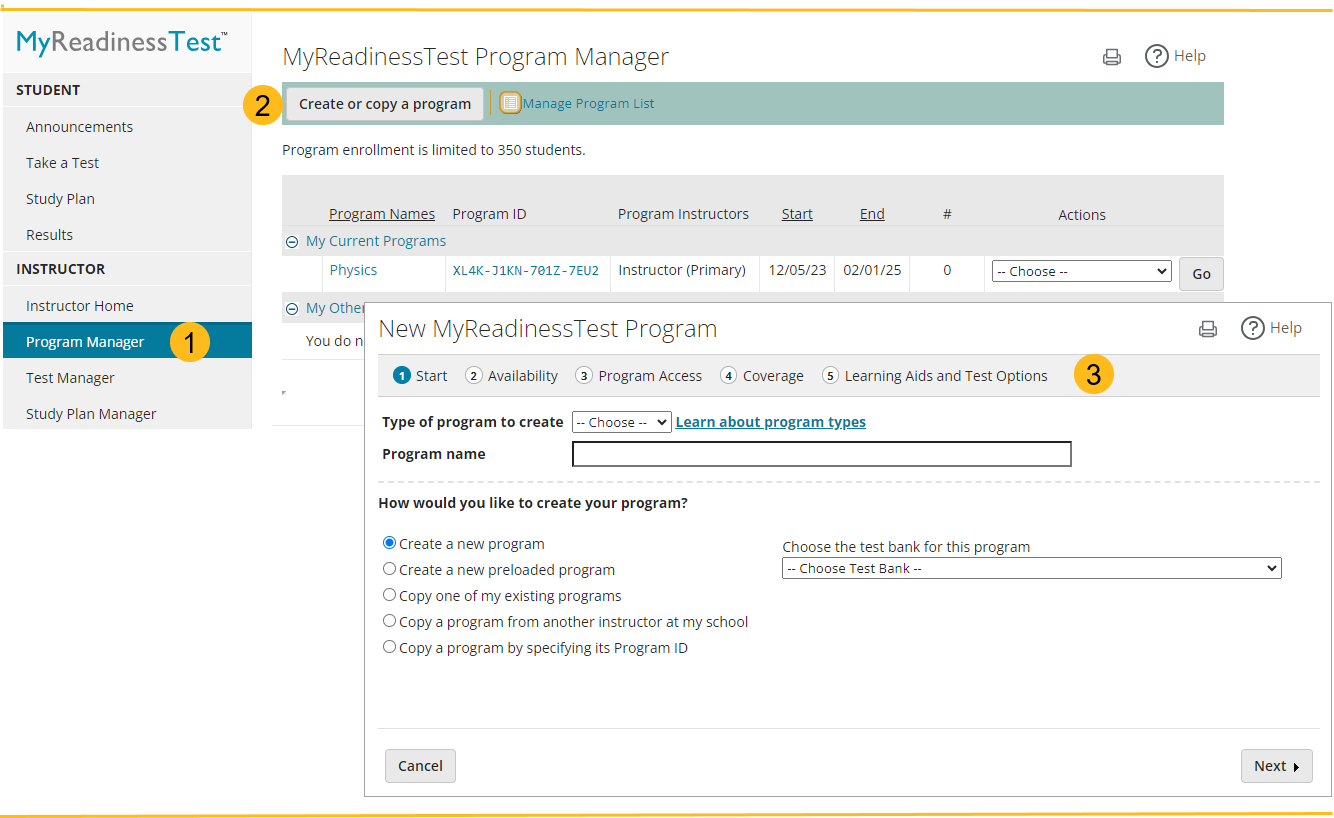
- Select Program Manager in the left navigation menu.
- Select Create or copy a program.
- Use the create program wizard to build a program in five steps: Start, Availability, Program Access, Coverage, and Learning Aids and Test Options.
Get to know your program
Prepare your program
After you create your program, you can update program details and edit settings.
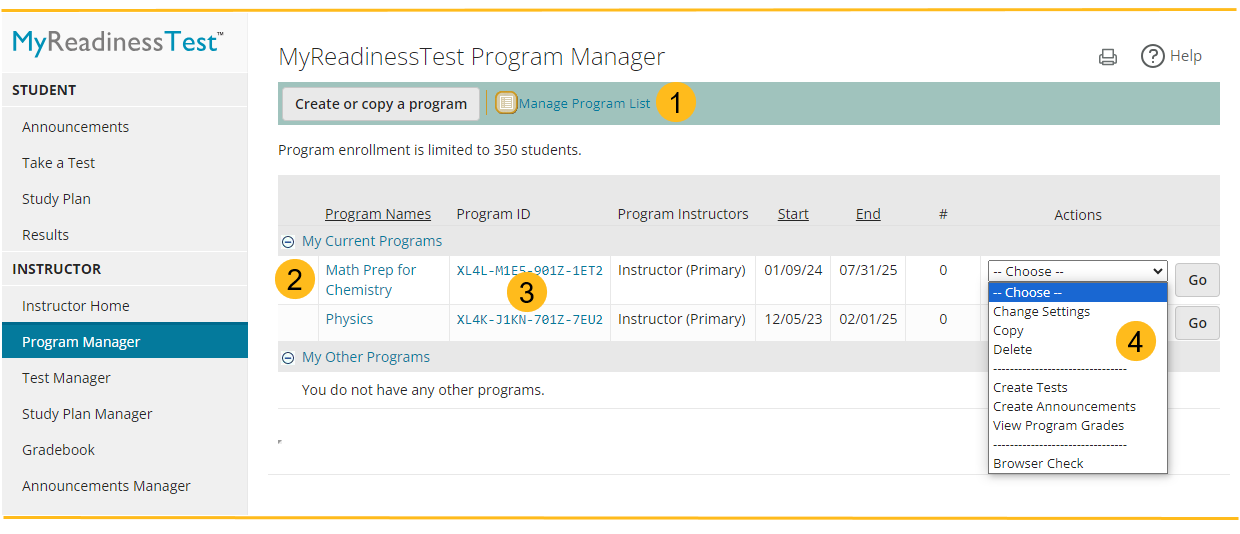
- Select Manage Program List to choose which programs show in your Current Programs and Other Programs lists.
- Select a program name to open the Instructor Home page for the program.
- Select a Program ID to open a student enrollment handout.
- Use the program's Actions list to:
- Select Change Settings to edit the program settings.
- Select Copy to create a new program by copying an existing program.
- Select Delete to remove the program.
- Select Create Tests to open the Test Manager.
- Select Create Announcements to open the Announcements Manager.
- Select View Program Grades to open the Gradebook.
- For a coordinator or member program, select Member List to view the programs in the course group.
- Select Browser Check to make sure you have the required program components.
Use your instructor home page
Your instructor home page gives you quick access to the tools you need to conduct your program. As your program progresses, the options available change to reflect your most recently used tasks. Use View Student Home to experience the program as your students will.
Get students started
Enroll students
To enroll in your course, your students need a valid email address and a program ID. It's best practice to give students program-specific registration instructions.
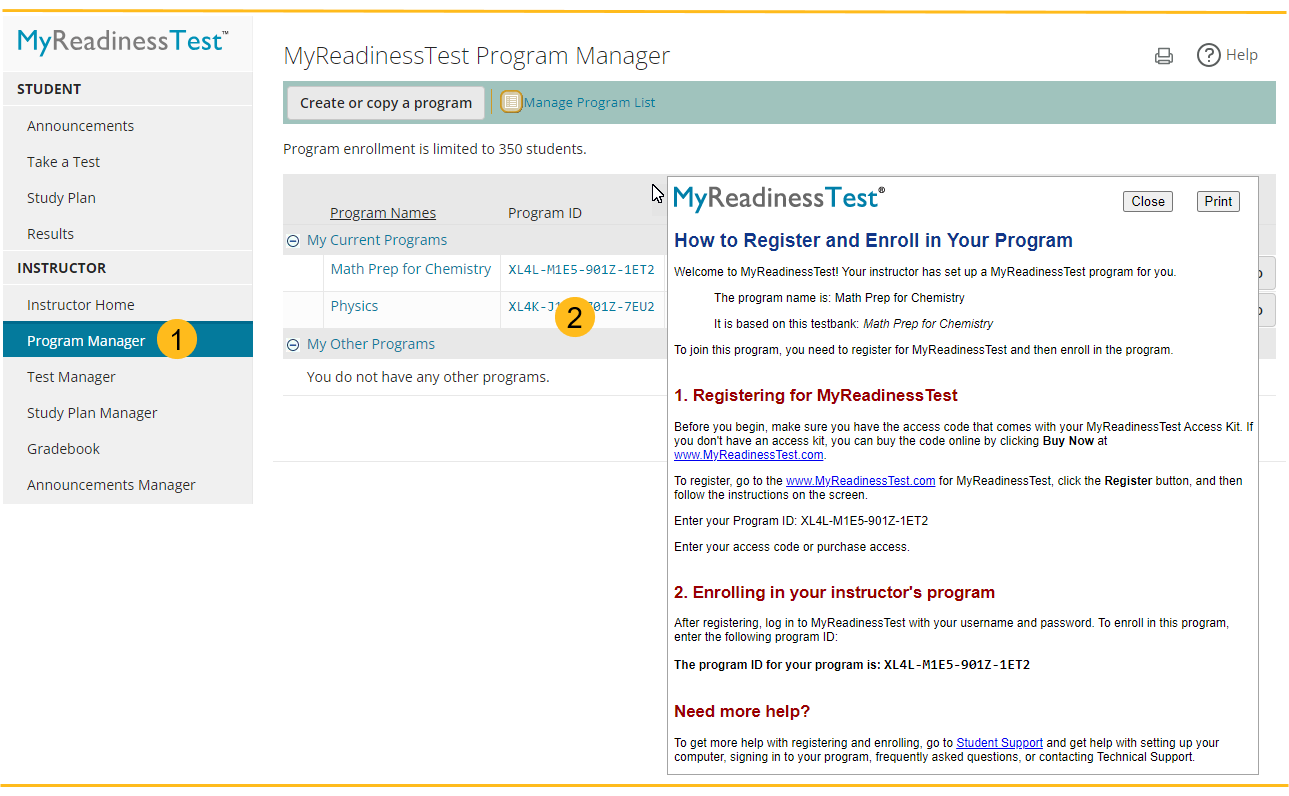
- Select Program Manager in the left menu.
- In the list of courses, select the Program ID for your program. You get a handout with registration instructions that you can print and give to your students.
Manage the student roster
To manage students in your program, select Gradebook in the left menu. Then select More Tools > Edit Roster. Your class roster shows active students, section instructors, and inactive students.
Prepare your tests
Create tests
Use tests to evaluate students' skill levels, provide corequisite learning, or to offer a short refresher course for remediation. You can create:
- Fixed tests where you select questions from the testbank, adapt sample tests, or create and add your own questions.
- A grouped series of tests that increase in difficulty, with prerequisites set for all but the first test.
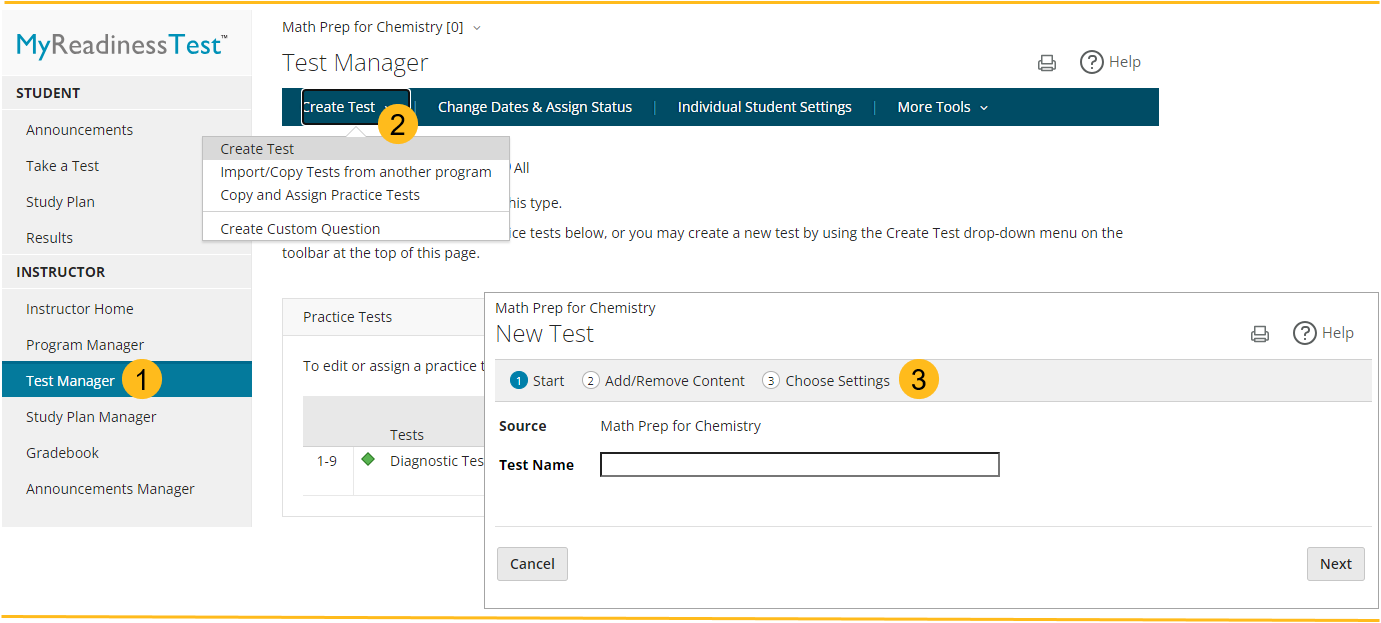
To create a test:
- Open the Test Manager and select Create Test.
- Select the type of test you want to create.
- Use the test creation wizard to build a test in three steps: Start, Add/Remove Content, and Choose Settings.
Adjust test settings
You can edit or delete a test as no student has worked on them.
Address student cheating
The Pearson LockDown Browser is a custom browser that locks down the testing environment within a learning system. It prevents students from printing, copying, accessing other applications, opening other browser windows, or searching the internet during an online test or quiz.
You can use question pools in tests to reduce the chances of two students seeing the same question with the same values.
Report performance and grades
Use your gradebook
The Gradebook records student scores on online work, offers links to different views of student results, and lets you manage scores. You can view information for both the whole class and for individual students.
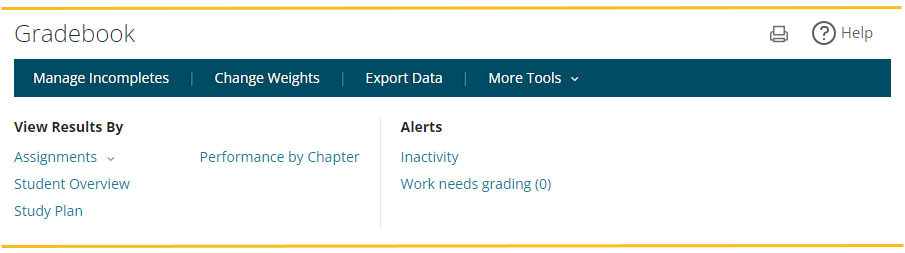
In the gradebook you can:
- Use Manage Incompletes to submit scores for incomplete assignments.
- Use Change Weights to change how overall scores are calculated.
- Use Export Data to generate reports.
- Use More Tools > Set Scoring Options to choose how scores calculate and display.
See student results
View results by assignments, student overview, study plan, or performance by chapter.
In the gradebook you can:
- Use View Results By > Assignments to see your assignments and students in a table format where you can view their scores and open individual results.
- Use Student Overview to view results by student. You can:
- Choose All Student Tags to filter the list of students by tag.
- Select the name of a student or a test or Study Plan score to go to their Results page.
- Use Performance by Chapter to view results on each section of the testbank.
- Use Study Plan to view students' study plan work.
- Use Alerts to find students who have not submitted any work in the past ten days and work that needs grading.
Move beyond the basics
Take advantage of many other powerful features in your course.
Program groups - Use program groups to manage multiple sections of the same program. A program group contains a coordinator program that serves as a template for the member program. You edit the coordinator program to automatically propagate the change to all the member sections.
Custom Question Builder (CQB) - Use the Custom Question Builder to edit publisher questions or create your own questions to deliver in the student player. This tool lets you create short answer, multiple choice, or true/false questions and choose whether to use algorithmic or static values.
Study Plan - Use the Study Plan to help your students practice and test their mastery. Students see recommendations for the sections or objectives that they need to practice. Study Plan results are reported in your gradebook but do not affect students' overall scores.